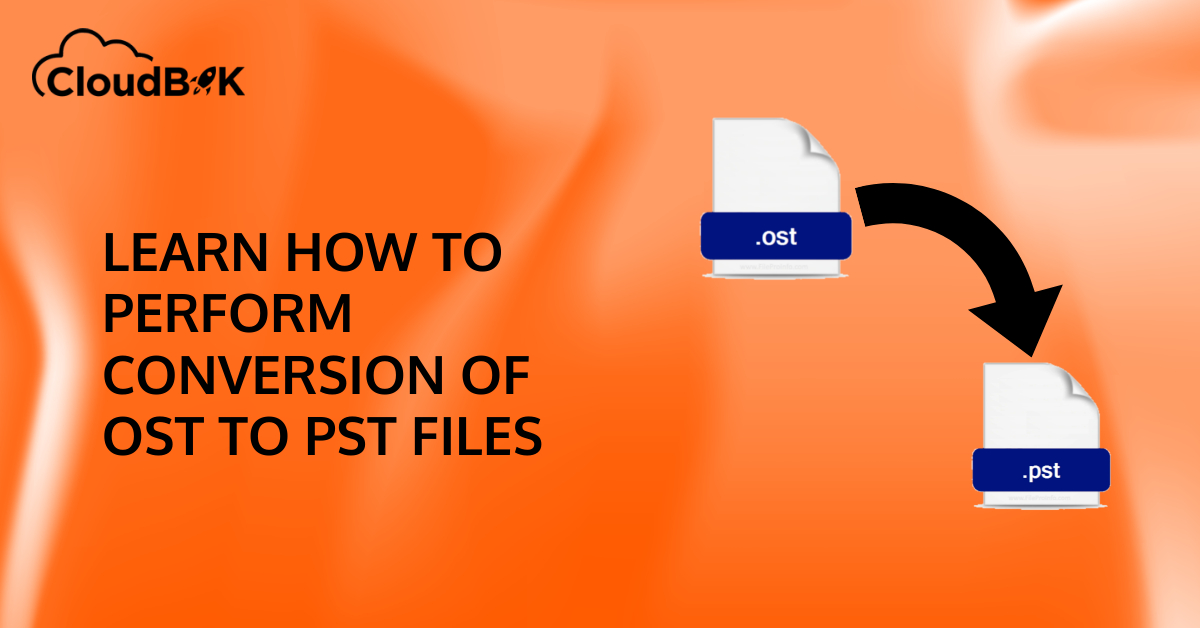The article has discussed how to convert offline ost files to pst format to regain data from inaccessible Exchange server offline folders (.ost) files. Read the article till the end, to learn performing OST to PST conversion to continue emailing in Microsoft Outlook.
A number of business organizations and individuals largely favor the interactive environment of Exchange server and Outlook. The reason being it allows users to work in offline conditions. It is possible because when a Microsoft Outlook profile is configured in enabled Cached Exchange Mode with Exchange server, it creates an OST file. The OST file stores the offline copies of all user-related information in the Exchange server’s mailbox and permits users to work on it without worrying about whether the Outlook profile is connected or disconnected from the Exchange server. However, in some instances, it has been noticed that there is often a requirement for converting OST to PST files.
Why do we need to convert OST to PST files?
The scenarios in which OST to PST conversion is required and possible solutions which would bring out conversion effectively have been discussed below.
Case 1: Occurrence of Orphaned Files in Case Of Synchronization Issues
The Orphaned OST file is a state where the Exchange server is unable to perceive or associate with an OST file. This may happen when there are issues in the synchronization process. As we know, the synchronization process takes place with the aid of an encryption key. If this key is misplaced or lost by a mailbox or MAPI protocol, then synchronization is halted, and the OST file becomes orphaned.
A server failure occurs when the items present on the server fail to sync with the created Local ost file in Outlook. Continual synchronization issues are an exhibitor of more problems that are inherent. To get on such type of issues, an end user has to rename or delete the OST file. In such a case, you have to be alert of renaming or deleting the OST file if the user has important unsynchronized items such as appointments or emails that a user has created in Outlook but has not synchronized to the server. In such a case deleting and renaming the OST file should be the last way out.
How to Fix Orphaned OST File?
If there is a corrupted or damaged OST file, then the user must consider it as non-returnable. In such a case, the user should assume there is nothing wrong with the Exchange mailbox and delete the OST file to create a new one and subsequently resynchronize the mailbox. Follow the steps given below:
1. Select Microsoft Exchange Service properties and disable the offline mode for Outlook.
2. Then trace your OST file location in your system and delete it.
3. Again open Outlook, navigate back to the properties form of the Exchange server, and enable the offline mode
4. Then Outlook will confirm with the user if they want to create a new OST file.
5. Create a new OST file & synchronize the mailbox. It must be known that to populate the newly created OST file completely. It will take a much longer time.
Case 2: Accidental Deletion of Mailbox
Sometimes, the mailbox is accidentally deleted or removed by a system administrator. In such a case, Exchange Information Store rejects the table’s rows & columns concerned with a particular message in the mailbox.
Recovering a Deleted Mailbox with the Help of a PST File
There is no way to recover the mailbox except by restoring a backup of the information in the Store. As we know that OSTs are considered slave replicas of the mailbox present in the server, an OST file can be used to restore an accidentally deleted Exchange mailbox, if the user has not changed the Outlook profile for the assigned mailbox.
If an OST file is accessible, the user can use Outlook and work in offline connection mode, and all the messages present in the OST file can be exported to PST. Once it is completed, delete the OST file, and reconnect to the server. The old OST file is disabled as the mailbox ID is changed when the mailbox is deleted and again created. Therefore, when the server connection is again re-established, the data which is safely held in a PST file can be dragged to folders present in the server. After doing it, synchronization of server folders can help rebuild a new OST file.
Case 3: Issues faced when trying to Access OST in Other MAPI Clients
Sometimes a user may require to access OST files in another profile of Outlook. When trying to access the OST files in a profile other than the configured profile, it has been observed that Outlook denies granting access for viewing or even opening the OST file.
The possible reason for denying access to open the OST file is that whenever a user creates an OST file, it gets attached to a specific MAPI client who originally created it. If a user does not login using the MAPI profile that initiated the OST file, then the user won’t be able to gain access to opening the OST files. The reason here is that the original Outlook profile configures the OST file stores encryption of cookies conceived from the unique ID of the Exchange server mailbox. Only the mailbox’s unique ID can be accessed when the Exchange server is reconnected to the OST file. Therefore, it quickly analyzes that an aboriginal connection must be employed to generate the cookie and save it in the MAPI profile.
For this reason, it is often suggested to open OST files with the Outlook profile configured to initiate it. In such a case, the best option for a user is to go for OST to PST conversion. Also, check out this guide on the 15 Most Common Errors for Microsoft Outlook & its Data Files.
How to perform OST to PST file Conversion?
Whenever we are required to convert Corrupted OST to PST files, the first thing that comes into mind is what are the options available for the conversion of Outlook OST files into PST?
When an OST file gets corrupted or damaged, the only option to repair and convert OST files to PST is an OST to PST Converter. There are lots of OST to PST converter software available on the internet. I am sharing a helpful article that compares the Best 10 OST to PST Converter Software. You can check out this article and choose the best one that suits your need.
Conclusion:
This article discussed some known issues persisting in the Outlook OST files and their solution. Most users prefer to use Microsoft Outlook, Office 365, and Outlook 365 and the OST and PST files are the formats of Microsoft. It also shares the link for an article on the Best 10 OST to PST Converter Software. I hope this helped you resolve your queries on converting OST files to PST.
Read more: How to Get More Likes on Instagram?