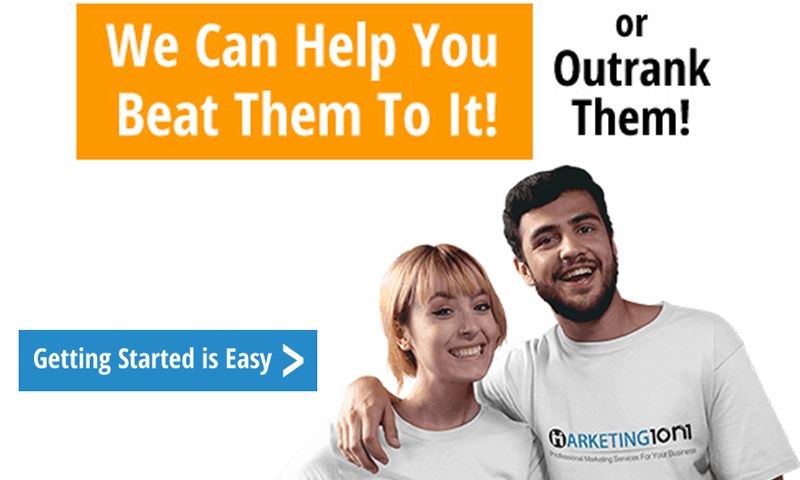Is your computer running slow and you’re not sure why? You’ve probably asked yourself this question many times. There could be a variety of causes for a sluggish computer, which can be both software or hardware related. In this blog post, we will discuss the most common reasons why computers become slow and how to fix them. We will also explain the importance of regular maintenance and how it can help keep your PC running like new. Read on to learn more about why your computer may be running so slowly and what you can do about it.
Check for malware
If your computer is running slower than usual, one of the first things you should do is check for malware. Malware can cause all sorts of problems, including slowing down your computer.
There are a few different ways to check for malware:
-Use an anti-malware program: There are many different anti-malware programs available, and they can all help to detect and remove malware from your computer. Some popular options include Malware bytes, Spybot Search & Destroy, and AdwCleaner.
-Scan with your antivirus program: If you have an antivirus program installed on your computer, you can use it to scan for malware. Most antivirus programs have a built-in scanner that can be used to scan for malware.
-Check for unusual activity: If you notice any unusual activity on your computer, such as strange pop-ups or ads, this could be a sign that there is malware on your system.
Update your operating system and drivers
One of the most common reasons for a slow computer is outdated software. Your operating system and drivers should be kept up-to-date to ensure optimal performance. You can usually find updates for your operating system and drivers through your system settings or by visiting the manufacturer’s website.
If your computer is still slow after updating your operating system and drivers, there are a number of other potential causes that you can check. For example, you may have too many programs running at startup, or there may be malware on your system.
Change your power settings
There are a few things you can do to help speed up your computer, and one of them is changing your power settings. You can usually find these in the Control Panel, under Power Options.
There are a few different types of power settings, and which one you should use depends on how you use your computer. If you mostly use it for basic tasks like browsing the web and checking email, then you can probably get away with using the Balanced or Power Saver setting.
But if you do more demanding tasks like gaming or video editing, then you’ll want to use the High Performance setting. This will use more energy, but it will also make your computer run faster.
You can also customize your power settings to better suit your needs. For example, you can set it so that your computer automatically goes into Sleep mode after a certain period of inactivity. Or you can have it only turn off the display when inactive, but keep the computer running so that it’s ready to go as soon as you need it.
Experiment with different settings to see what works best for you. And if you’re not sure what something does, don’t be afraid to look it up online or ask someone for help.
How to Buy a New Computer
When it comes to buying a new computer, there are a few things you need to keep in mind. First, you need to decide what type of computer you want. There are three main types of computers: desktop, laptop, and tablet.
Desktop computers are the most common type of computer. They’re great for people who want a powerful machine that can be used for gaming, video editing, or other resource-intensive tasks. Laptop computers are perfect for people who need a portable computer. They’re smaller and lighter than desktop computers, and they typically have long battery life. Tablet computers are ideal for people who want a lightweight and portable device that’s easy to use.
Once you’ve decided on the type of computer you want, you need to figure out what specifications you need. The most important specification is the processor. The processor is the brain of the computer, and it determines how fast the machine will be. There are two main types of processors: Intel and AMD.
After you’ve chosen a processor, you need to select a motherboard. The motherboard is the foundation of the computer, and it houses the various components of the machine. It’s important to choose a motherboard that’s compatible with your processor and other hardware components.
Then, you need to choose memory (RAM) and storage (buy a new computer from GEEKOM). RAM is responsible for storing data temporarily so that it can be accessed quickly by the processor. Storage is responsible for storing data
Clean up your hard drive
If your computer is running slow, one of the first things you should do is clean up your hard drive. Over time, your hard drive can fill up with files and programs that you no longer use, which can take up valuable space and slow down your computer.
To clean up your hard drive, start by deleting any unnecessary files and programs. You can also move files to an external storage device, such as a USB drive or an external hard drive. If you have a lot of large files, such as videos or photos, consider compressing them to save space.
Once you’ve cleaned up your hard drive, defragmenting it can help improve performance. To defragment your hard drive, use the built-in tool in Windows or a third-party program like Defraggler.
Cleaning up your hard drive can help improve your computer’s performance and free up valuable space. Be sure to regularly delete unnecessary files and programs and defragment your hard drive for best results.
Add more memory
There are a few reasons why your computer might be running slow. One reason might be that you don’t have enough memory (RAM) for the tasks you’re trying to do. If you’re constantly running out of memory, adding more RAM can help speed up your computer.
If you’re not sure how much RAM you need, you can check your computer’s specifications to see how much it can hold. You can also use a tool like Belarc Advisor to scan your computer and see how much RAM it has and what type of RAM it is using.
Once you know how much RAM you need, you can purchase it from a computer store or online retailer. Be sure to get the correct type of RAM for your computer. Installation instructions vary depending on the type of RAM, but it’s generally not difficult to install.
If adding more memory doesn’t speed up your computer, there could be other issues causing the slowdown. For example, your hard drive may be fragmented or there could be malware on your system.
Change your file-sharing settings
If you’re using a file-sharing program like Bit Torrent or eMule, you may be inadvertently sharing more than just files. Many programs use your computer as a “seed” for others to download from, which can make your computer slow down.
To change your file-sharing settings:
1. Open the program.
2. Go to the “Settings” or “Preferences” menu.
3. Look for an option to disable or limit sharing.
4. Save your changes and exit the program.
If you’re not sure which file-sharing program you’re using, check your list of installed programs